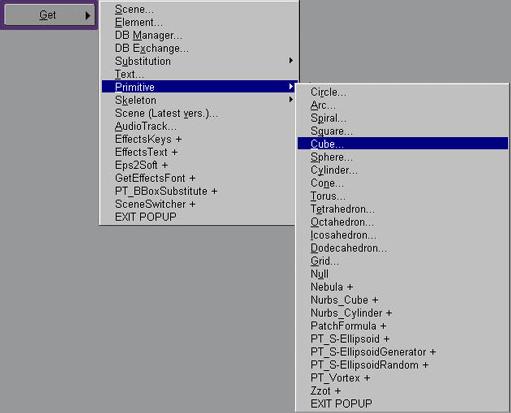

SOFTIMAGE|3D - Tutorial
Wheel and "Mag"
Written By: Danny Wade
Converted By: Ed Harriss
With this tutorial you will make a weel and mag
with Metamesh Extreme by Phoenix Tools
You will need the Metamesh
Extreme
plugin by Phoenix Tools to do this tutorial.
1. Activate modeling relation mode by chosing Model>Preferences>Create Modeling Relation. Then create a cube with Get>Pritive>Cube
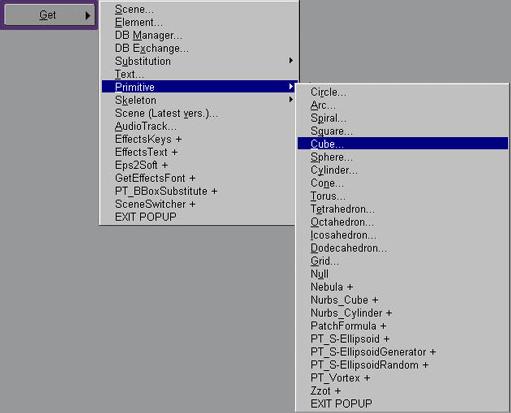 |
 |
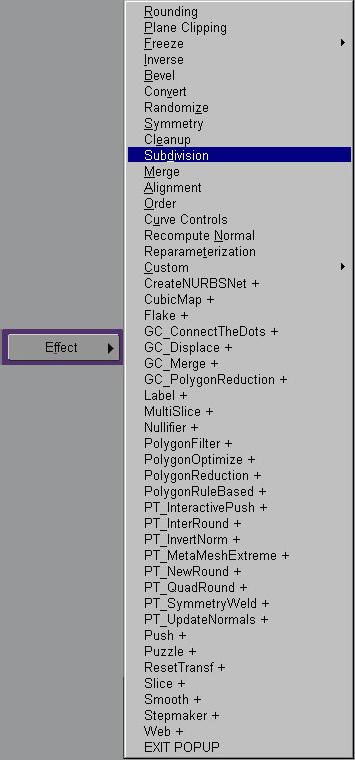 |
|
| 3a- Tag the points of each sides and duplicate
them 2 times. (Try to get the positions of your points to match the picture) 3b- Translate your object in the Z axis and freeze it. (Model>effect>freeze>Transformations) This causes the the center to move to the middle of world space. |
|
4. Tag the points on each end and duplicate them
on the Z axis 10 times. (Again, try to get the positions of your points to match the picture) |
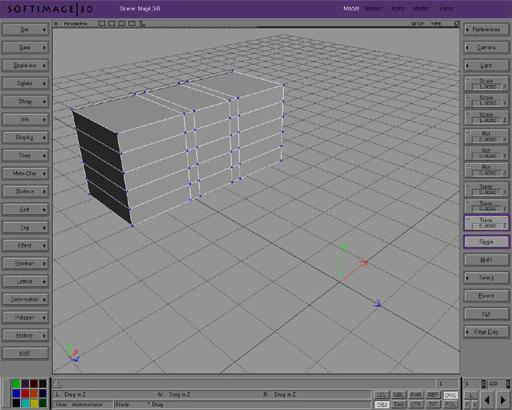 |
 |
|
5a- Tag the last 6 points on each side of the branch. |
|
5b- Zoomed View |
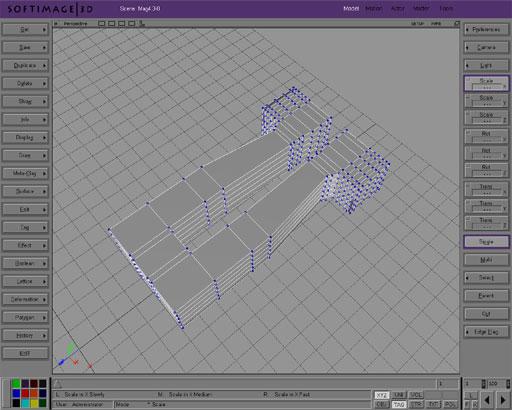 |
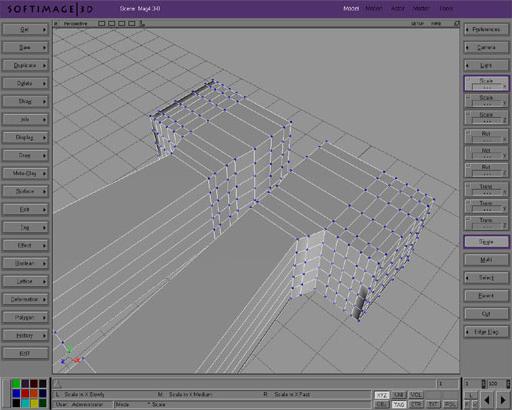 |
|
6a- Adjust the first branch so that it has curves that look like the image below. |
|
6b- Zoomed View |
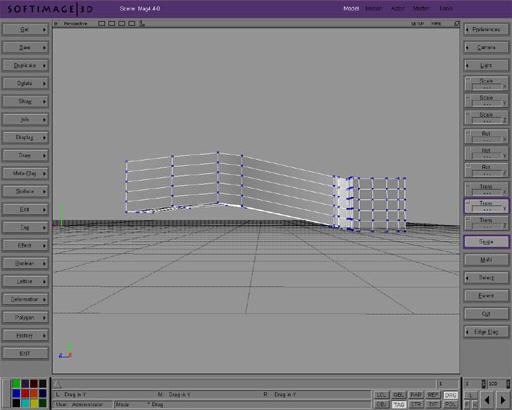 |
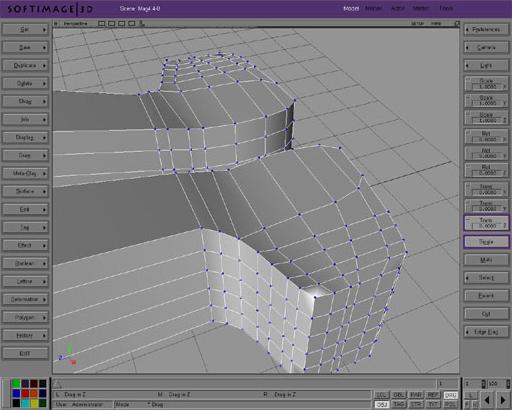 |
|
7: Creating the Rim. |
|
8. With your profile selected, choose Model>Surface>Revolution. |
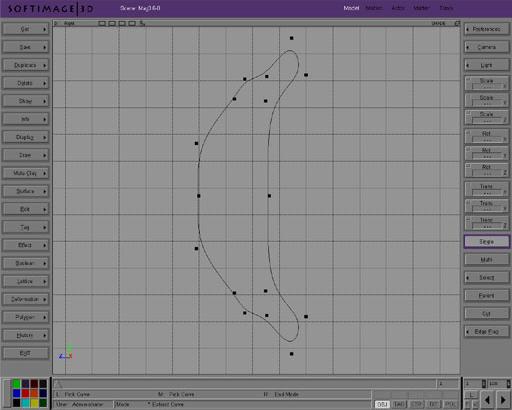 |
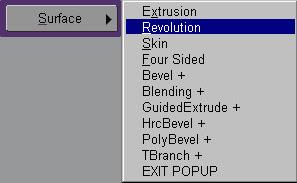 |
|
9. Type in the settings listed below and click OK. |
|
10. Your rim should look something like this. |
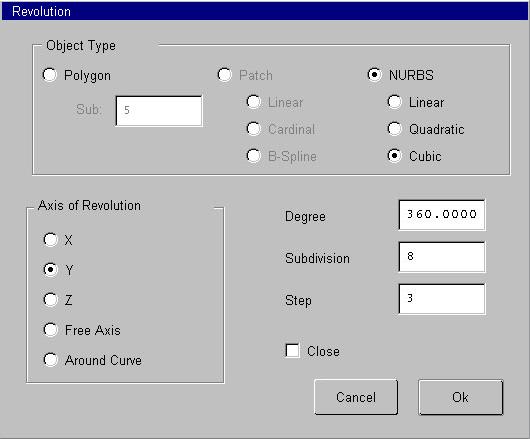 |
 |