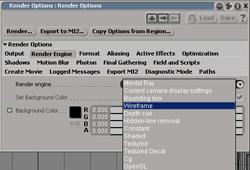XSI 4.0 Feature Review:
Written
by Ed Harriss
|
As promised
in my XSI review for Rendernode,
a much more comprehensive review of XSI 4.0 has been written. It is
now listed below. SI Warriors... rejoice! :)
In this review I will elaborate on a lot of the new features in XSI 4.0. However, there are still many, many more new features that are not mentioned in this article. XSI 4.0 is such a massive upgrade that I simply did not have time to write up information on everything. Just to give you an idea of how huge this upgrade is, the "What's new in XSI 4.0" manual from Softimage is somewhere on the order of 400-500 pages long and my original write up for this article was over 30 pages. (Not including images.) But it's not the only "what's new" manual that's grown. For example, the scripting reference docs alone, have grown to over 3000 pages. I had to trim out quite a bit. But I promise that I tried my best to leave most of the fun stuff in.
|
 |
|
Interface
The interface has been reworked under the hood. It still looks very much the same but it now provides many new functions that were previously impossible. Such as relational views, a new type of view that contains many other views that work together as a team. They are very easy to make as creating these views works much like building a layout for your interface. As an added bonus, the interface no longer hides buttons and controls when it is resized and it is relatively easy to add commands to the right-click menu as well as the other existing menus. |
|
Ghosting
While previous versions of XSI had some ghosting ability, it was nothing like the new ghosting that has been implemented in XSI 4.0. With the new functions you can ghost just about any animated function. Hair, Bones, Cloth, Softbodies, Hardbodies, etc. You can even turn on ghosting during the creation of rigid body dynamic simulations, adjust the sliders, change the position of objects and see how they will affect your simulation when it plays. No more tweaking values and running simulations a 100 times until your ball makes it through the hoop. Ghost it into the future, then adjust your sliders until the ghost shows the ball going where you want it to. This is a tremendous timesaver. Ghosting is very powerful and incredibly versatile. It has both a camera option and a per object option. You can choose which cameras show ghosting and how they display per camera. Each camera can have a unique setting for ghosting colors, trail length, and fading effects. Each camera can have a unique setting for whether to show per frame ghosting, ghosting key frames, or both. |
|
Ghosting
per object is treated as a visibility property, alongside view and
render visibility. Each object's ghost can have a unique graphical
representation. Object ghosting ghosts the entire object geometry.
Point ghosting ghosts just a position marker, no rotation info. Pose
ghosting ghosts the object's center. Trail ghosting creates a curve
path the ghosted object is traveling on. Velocity ghosts a vector
representation of the change in velocity over time. (This one is incredibly
powerful for checking animation smoothness!) There are so many options,
and it's tied into the architecture at a very core level, so a lot
of really cool tricks are out there just waiting to be discovered.
|