PolyMesh Modeling and Subdivision Overview Tutorial
written by olivier amrein
website: skol - effects
visuels
modified by: Ed Harriss
PART
I
Remarks:
This tutorial is intended for people who already have a working knowledge
of XSI
This tutorial works with SOFTIMAGE|XSI
1.5 and
above, only.
Be sure your in the "model" module
(press 1)
I often work in Hiddenline mode which suits me best
This is what we are
going to achieve:
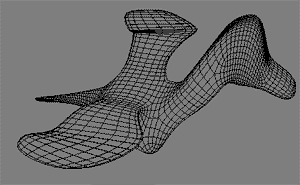
let's start with a marvellous 6-sided cube: Get->Primitive->Polygon Mesh->Cube
note: you can also write edge[7,10] in the selection field (it should work)

note : E-key is to switch in edges mode, Y-key in poly-mode (with rectangular selection), U-key is raycasting selection poly mode
now we will subdivide the edge: there are 2 methods:
| - in the menu Modify-> Poly Mesh-> Subdivide Edges (Evenly) |
| - or pick point
in the selected edge and by holding ALT and right mouse button
(RMB)... you get a very cool "Contextual Menu" ...where you find our Subdivide Edges (evenly) command |
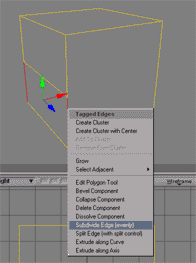
select
the newly created edge and move it a bit in the front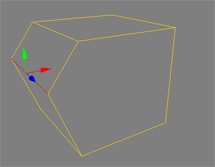
scale it in x to 0.6
we now
have on each side a pentagon ... with non coplanar points... we are going
to add a new edge to correct this.
back in object mode (often the
spacebar will do it) and select the onject
do the Contextual menu trick (right mouse button, a.k.a. Magik-menu) and
select Add Edge Tool
(or press \ (which doesnt work if you have a swiss keyboard))
(or go in the menu
Modify->Ploy.Mesh->Add Edge Tool)
select the 2 points and
add the edge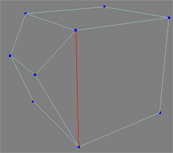
do the
other side too
hum...I'm pretty lazy :o)
in the
right view draw a curve (Create->Curve-Draw CV NURBS)
a bit like this one :
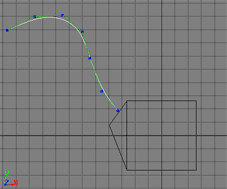
select
the front poly (for instance, use the raycast method (U-key))

and do an Extrude Along Curve ...
select the curve you just drew and set the SubDivs to 6
...you should get this figure:
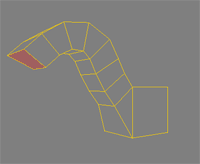
now
to the tail ...
select the extreme back poly and do a Bevel Component (again, using
the Magik-menu) on it (around 0.4)

note : dont forget to deselect previously selected component or you'll get weird results
with
the back poly still selected do an Extrude Along
Axis:
length 8
subdivs 6
in the tranform panel:
sclae
x=0.1 y=1.6 z=0.1
rot x=40 y=60 z=30
fianlly turn the per subd
off
do you
get something like fig8 ?
have you noticed Iswitched to shaded mode? ;)
reselect the object and select the Split Edge Tools
and
use the middle button (Split All Parallel Edges) on the
edges shown in those 2 fig.
this is a good way to add points for
further refinement, isn't it?
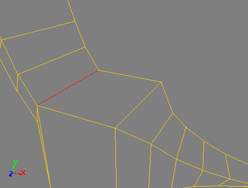 -
- 
select the 2 lower front vertex and Bevel them
(0.5)...
now let's
subdivide this a bit:
go to part II
no © 2000 - by olivier amrein
website: skol - effects visuels
modified by: Ed Harriss