Create a primitive grid and assign it a Phong Material.

SOFTIMAGE|XSI - Tutorial
Use of the Alpha layer
The goal of this tutorial is to understand how to use
the alpha layer of an image in SOFTIMAGE|XSI's Render Tree.
Author: Patrick Vier
E-mail: kenjaman@kenjaman.net
Translation: Ed Harriss
E-mail: EdHarriss@EdHarriss.com
Download of the images for this tutorial:
Pixel_Alpha_zip
This tutorial will demonstrate 2 uses of the alpha channel for
blending images and materials together.
1. The first section will show how to reveal the material color under the objects
texture using the alpha channel.
2. The second section will demonstrate how to blend textures together using
the alpha channel.
Use of alpha included in the image
Create a primitive grid and assign it a Phong Material.

Assign the grid a UV texture projection.

Open up a render tree and click the Update button to display your shader.
Create an Image node from the Nodes>Texture>Image dropdown.
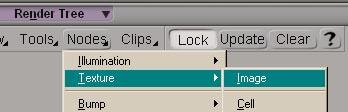
Open up an XSI or Windows browser. Drag and drop the "Marbre_1.tga"
image into the Render Tree view.
Then connect it to the Image node.
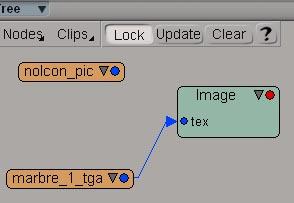
Since we want to blend this texture map "Marbre_1.tga" with
another we'll need a mixing node.
Get a "mix_2colors" node from Nodes>Mixers and connect
it to the Phong material.
Connect the Image node to color1 on the mix_2colors node.
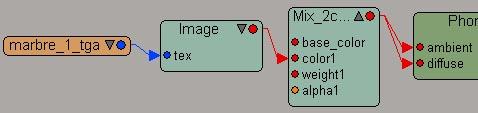
Double click the Mix_2colors node to open it's property editor.
Check the "Multiply Weight by alpha" box and turn the RGB
weight up to 1.
To help understand how the alpha interacts with the Phong material you can turn
the Base color to red by moving the Red slider to 1.

In the next part of the tutorial
we will learn how to layer textures.
Open up an XSI or Windows browser. Drag and drop "Marbre_1.jpg,
Marbre_car.jpg and xsi_text.tga" into the Render
Tree view.
Get 2 more Image nodes from the Nodes>Texture>Image dropdown.
Disconnect the "Marbre_1.tga" image and connect the
"Marbre_1.jpg" in it's place.
Connect the other 2 images as shown in the render tree below.
Also set the "Multiply weight by Alpha" for the Mix_2colors
node like below.

We are using 2 images as textures and 1 image(xsi_text) for blending them together.
The RGB portions of xsi_text.tga are blending the textures.
Instead we want to use the alpha of the image for blending by extracting it
from the image.
In the rendertree get a Pick_channel from Nodes>Color Channel and
a Scalar2color node from Nodes>Conversion.
Connect the Scalar2color node to the Mix_2color nodes weight1
input.
Connect the Pick_channel node to the input on the Scalar2color
node.
Double click the Pick_channel node and set it's color space to RGBA
and channel to Alpha.
(note: this can also be done with the Color_2alpha node)
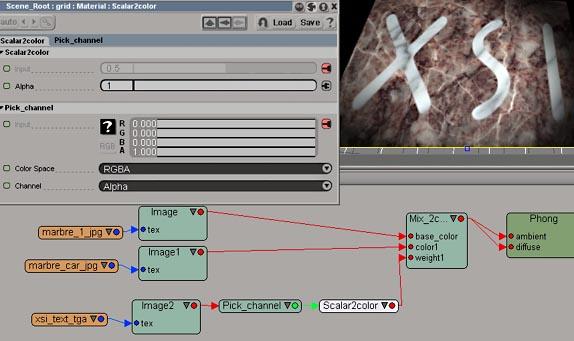
To reverse the effect you can add an invert node.
Get an Invert node from Nodes>Image Processing.
Connect it between the Scalar2color and the Mix_2color nodes like
below.
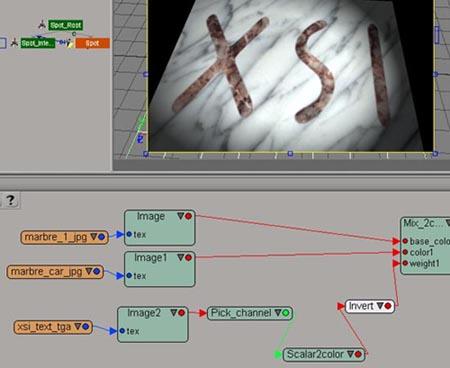
If you want to layer even more textures, there is also a Mix_8colors node. If you need to go beyond that, you can connect mixers to more mixers, just keep adding them till you've got the number of textures you need for the effect..